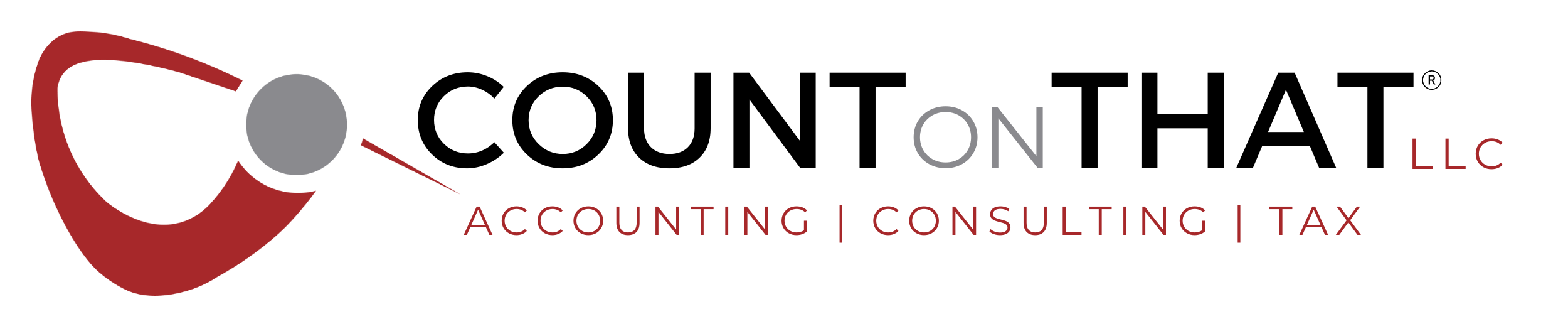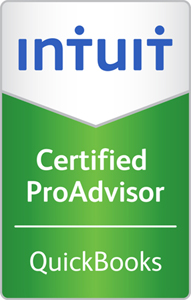For those who are working on the go or starting up a service-based business, bookkeeping can get complicated quickly. Small business owners today are finding out how easy it is to work the books from their phone, tablet or other mobile device with QuickBooks Online or QBO. In the entrepreneurial world, time is money and we’ve got a few handy tips and tricks to help you save time with QuickBooks Online.
1. Set Customizations – Dig right in and make your QuickBooks Online account specific for your company. Make changes to the chart of accounts so that the information responds to your needs. Be sure to connect your business bank account and credit card information for easy and access. Create a list for your most common products or services to use as a short-cut. If you are used to using an older or desktop version of QB, import your customers and vendors and their information. For first time QuickBooks users, be sure to add customers and vendors for rapid reference.
2. Set Up User Accounts – When there is a proper division of power or multiple people are working in the QuickBooks Online account, set up each user with their own user log-in. Any professional will tell you mistakes happen. By setting up each user with one’s own virtual identify, it is easy to track any changes that were made and by whom, in the event any questions or concerns should rise. As an administrator, is it also possible to set parameters for what each user can and cannot do to help avoid problems before they even happen.
3. Using Keyboard Shortcuts – QuickBooks makes it easy to make things easier. While there may be a slight learning curve in the beginning, the keyboard shortcuts for QuickBooks and QuickBooks Online are a huge time-saver. The most common shortcuts that people use these days are Ctrl+C for Copy and Ctrl+V for Paste. Be prepared QBO users — your fingers will start flying across the key with all your newfound shortcuts. One example is using the Month while you’re working with the date. Typing “M” while the date box is active moves the date backwards by one month. Typing the word “H” moves it forward.
4. Customize Setting for Sales – Just like any other basic program, average terms and conditions come standard. Fortunately, each business operates slightly differently. It is possible to input your preferred invoice terms, delivery methods, shipping sales forms, discounts, deposits, etc. While it is handy to have this information specific to your company, you can also edit default information the customer receives. Statements, invoices, reminders and other typical customer correspondence is easily and quickly changed to add a personalized touch on a large scale.
5. Sync PayPal to QuickBooks Online – PayPal makes it easy for anyone to send and receive payments, buy and sell goods and even make donations. To avoid making manual errors, set your QBO to securely import any past and future PayPal transactions related to your business. By linking your PayPal account to QBO you will also discover the ease of creating sales receipts and importing customer information! Syncing the two programs should take less than five minutes.
6. Send Emails from QuickBooks Online – Once you have all pertinent information about your clients including their emails address, sending them important notifications is easy. There are options to customize outgoing emails that let you choose what customer and company information you want included depending on the document type. Including QBO generated pdfs is done with a click of a button. Easy peasy!
7. Invite Your Accountant Access to Your QuickBooks Online – There is a specific section in QuickBooks Online designed for the accounting firms which might want information from you regarding your business. By inviting your accounting professional to access your QBO, you give them access to the reports and information they need come tax season or annuals audits. When your accountant has their own access to the accounts, they are less likely to pester you or your financial staff for tedious information because it is already at their fingertips.
With a little practice, training and repetition each of these tasks gets easier over time. Be sure to keep track how much time you save!